Having trouble with your 2019 Ford Explorer key fob? Before you schedule a service appointment, it might just be a dead battery. Luckily, replacing the key fob battery is a quick and easy process you can do yourself at home. This guide will walk you through each step and get you back on the road in no time.
Do I Need a New Key Fob Battery?
If your Ford Explorer key fob is acting up, here are a few telltale signs that you might need a new battery:
- Decreased Range: Are you having to stand closer to your vehicle for the key fob to work? This is a classic sign of a weakening battery.
- Intermittent Functionality: Is your key fob working inconsistently, sometimes locking/unlocking the doors and sometimes not? This is another indicator that the battery is on its way out.
- Warning Light or Message: Your Ford Explorer may display a warning message on the dashboard, such as “Key Fob Battery Low,” signaling the need for a replacement.
What You’ll Need to Replace Your 2019 Ford Explorer Key Fob Battery
Before you begin, gather the following items:
- A fresh CR2032 battery: You can find these at most hardware, drug, and automotive stores.
- A small flat-head screwdriver or a plastic pry tool.
How to Replace the Battery in a 2019 Ford Explorer Key Fob: A Step-by-Step Guide
Ready to tackle the battery replacement? Here’s how:
- Locate the Key Release Button: On the back of your key fob, find the small, round button.
- Release the Emergency Key: Press the key release button and gently slide the emergency key blade out of the fob.
- Open the Key Fob: With the emergency key removed, you’ll see a small slot. Insert the flat-head screwdriver (or plastic pry tool) into this slot and gently pry open the key fob casing. Be careful not to use excessive force, which could damage the fob.
- Remove the Old Battery: Once the casing is open, carefully remove the old CR2032 battery. Pay attention to its orientation so you can install the new one correctly.
- Install the New Battery: Place the new CR2032 battery into the fob, ensuring it’s facing the same direction as the old battery.
- Reassemble the Key Fob: Align the two halves of the key fob casing and press them together firmly until you hear a click, indicating the casing is securely closed.
- Reinsert the Emergency Key: Slide the emergency key blade back into its slot on the fob until it locks into place.
Testing Your New Key Fob Battery
Once you’ve replaced the battery, test all key fob functions (lock, unlock, panic button, remote start) to ensure everything is working correctly.
“It’s always a good idea to test your key fob after replacing the battery,” says John Davis, Senior Automotive Technician at Car Clinic. “This ensures the new battery is seated properly and the fob is functioning as intended.”
What if My Key Fob Still Doesn’t Work?
If your key fob is still not functioning correctly after replacing the battery, there could be other issues at play, such as:
- Programming Issues: The key fob may need to be reprogrammed to your vehicle. You can usually find instructions on how to do this in your owner’s manual or online.
- Key Fob Damage: Physical damage to the key fob or its internal components could be preventing it from working properly.
- Vehicle Issues: In rare cases, there might be an issue with your vehicle’s receiver that’s preventing it from communicating with the key fob.
If you suspect any of these issues, it’s best to consult with a qualified automotive locksmith or your local Ford dealership.
2019 Ford Explorer Key Fob Battery Replacement: Quick and Easy
Replacing the battery in your 2019 Ford Explorer Key Fob is a simple task that can save you time and money. With just a few common household tools and a new battery, you can get back to enjoying the convenience of your keyless entry system in minutes. Remember to test your Key Fob thoroughly after the replacement, and don’t hesitate to seek professional assistance if needed.
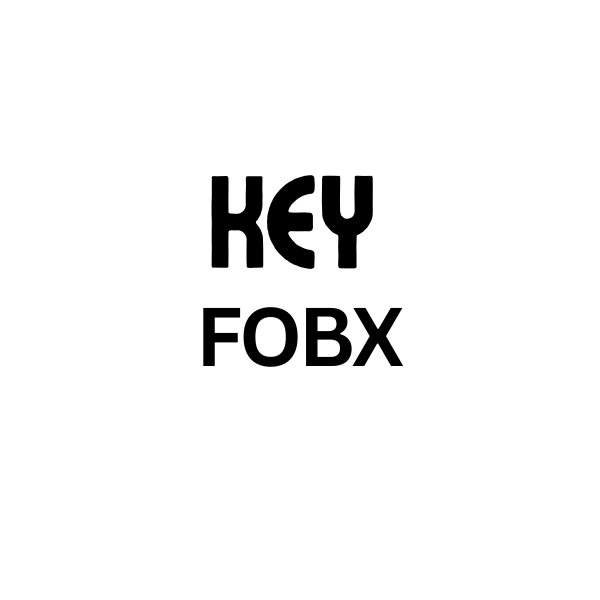
Leave a Reply