Replacing the key fob battery in your 2014 Nissan Quest is a simple task that can save you time and money. This guide will walk you through the process step-by-step, ensuring you can get back on the road quickly. We’ll cover everything from identifying the correct battery type to troubleshooting common issues.
Understanding Your 2014 Nissan Quest Key Fob
The key fob for the 2014 Nissan Quest is a vital component for accessing and operating your vehicle. Over time, the battery powering the key fob will weaken and eventually die. Recognizing the signs of a dying battery is crucial to avoid being stranded. These signs can include decreased range, intermittent functionality, or the key fob not working at all. Knowing how to address this issue yourself empowers you to maintain your vehicle’s functionality without relying on expensive dealership services.
Identifying the Correct 2014 Nissan Quest Key Fob Battery
The 2014 Nissan Quest key fob uses a CR2032 battery. This is a common lithium coin cell battery readily available at most stores that sell batteries. It’s important to use the correct battery type to ensure proper key fob functionality. Using an incorrect battery can damage your key fob.
Step-by-Step Guide to 2014 Nissan Quest Key Fob Battery Replacement
- Locate the release button: On the back of your key fob, you’ll find a small release button. Press this button.
- Separate the key fob halves: Gently separate the two halves of the key fob. You may need to use a small flathead screwdriver to pry them apart carefully.
- Remove the old battery: Carefully remove the old CR2032 battery. Avoid using metal tools to prevent shorting the battery.
- Install the new battery: Insert the new CR2032 battery, making sure the positive (+) side faces up.
- Reassemble the key fob: Snap the two halves of the key fob back together.
- Test the key fob: Try locking and unlocking your car to ensure the new battery is working correctly.
Troubleshooting Common Key Fob Issues
Sometimes, even after replacing the battery, you might still experience issues with your key fob. Here are a few troubleshooting tips:
- Check the battery orientation: Make sure the new battery is installed with the positive (+) side facing up.
- Clean the battery contacts: Use a cotton swab and rubbing alcohol to clean the battery contacts inside the key fob.
- Reprogram the key fob: In some cases, you may need to reprogram your key fob after replacing the battery. Consult your owner’s manual for instructions on how to do this.
What type of battery does a 2014 Nissan Quest key fob use?
A 2014 Nissan Quest key fob uses a CR2032 battery.
Where can I buy a replacement battery?
CR2032 batteries are readily available at most stores that sell batteries, including pharmacies, supermarkets, and electronics stores.
Conclusion
Replacing the 2014 Nissan Quest key fob battery is a straightforward process that anyone can do with the right guidance. By following these simple steps, you can save yourself the hassle and expense of a trip to the dealership. Remember to always use the correct battery type and follow the proper procedures to ensure the longevity of your key fob.
FAQ:
- How often should I replace my key fob battery? Typically, every 2-3 years.
- Can I use a different battery type? No, always use a CR2032 battery.
- What if my key fob still doesn’t work after replacing the battery? Try cleaning the battery contacts or reprogramming the key fob.
- Where can I find instructions on reprogramming my key fob? Consult your owner’s manual.
- How much does a CR2032 battery cost? They are typically very affordable, costing just a few dollars.
- What are the signs of a dying key fob battery? Decreased range, intermittent functionality, or the key fob not working at all.
- Can I replace the Key Fob battery myself? Absolutely! It’s a simple process that you can do at home.
For further assistance, please contact us via WhatsApp: +1(641)206-8880, Email: [email protected] or visit us at 123 Maple Street, New York, USA 10001. We have a 24/7 customer support team ready to help.
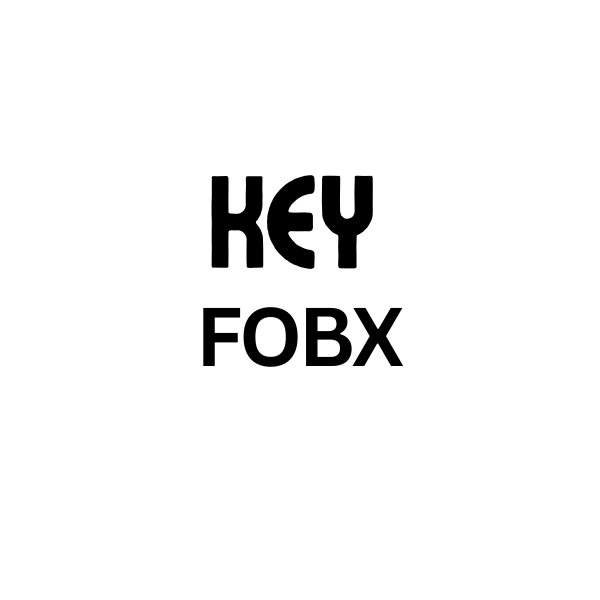
Leave a Reply