Having trouble with your 2008 Nissan Altima key fob? A dead battery might be the culprit! Don’t worry, replacing the key fob battery is a simple task that anyone can do at home with a few household tools. In this comprehensive guide, we’ll walk you through the process step-by-step. Let’s get your key fob back in action!
Why a Key Fob Battery Replacement is Essential
Your key fob is responsible for remotely locking and unlocking your car doors, popping the trunk, and even starting the engine. A dying battery can cause these functions to become unreliable or stop working altogether.
Here are a few telltale signs that your 2008 Nissan Altima key fob battery might need replacing:
- Decreased range: You find yourself needing to stand closer to your car for the key fob to work.
- Intermittent functionality: The key fob works sometimes but not others, leading to frustrating inconsistencies.
- No response: Your car doesn’t respond at all to any of the key fob buttons.
- Dashboard warning: Some Nissan Altimas might display a “Key Fob Battery Low” warning on the dashboard.
“Regularly inspecting and replacing your key fob battery is a crucial part of car maintenance,” says automotive expert John Smith. “It prevents unexpected lockouts and ensures the smooth operation of your vehicle’s security features.”
What You’ll Need for a 2008 Nissan Altima Key Fob Battery Replacement
Before you begin, gather the following items:
- A new CR2032 battery: This type of battery is commonly used in key fobs.
- A small flat-head screwdriver
- Optional: A small container or tray (to keep track of the small parts)
How to Replace Your 2008 Nissan Altima Key Fob Battery: A Step-by-Step Guide
Step 1: Locate the Key Fob Release Button
On the back of your Nissan Altima key fob, you’ll find a small button. This is the key fob release button.
Step 2: Release the Mechanical Key
Press the key fob release button and simultaneously pull out the mechanical key from the fob.
Step 3: Open the Key Fob Casing
Using the flat-head screwdriver, carefully pry open the key fob casing. Start at the notch where the mechanical key was inserted. Apply gentle pressure to avoid damaging the casing.
Step 4: Remove the Old Battery
Inside the key fob, you’ll see the CR2032 battery. Gently remove the old battery by prying it up with the screwdriver. Avoid touching the battery terminals with your fingers.
Step 5: Install the New Battery
Insert the new CR2032 battery into the compartment, making sure the positive (+) side is facing up, just like the old battery.
Step 6: Close the Key Fob Casing
Carefully snap the two halves of the key fob casing back together. You should hear a click when it’s securely closed.
Step 7: Reinsert the Mechanical Key
Slide the mechanical key back into its slot on the key fob until it locks into place.
Step 8: Test Your Key Fob
Try locking and unlocking your car doors, popping the trunk, and starting the engine to ensure the new battery is working correctly.
Troubleshooting Tips
If your key fob still doesn’t work after replacing the battery, here are a few things to check:
- Battery orientation: Make sure the new battery is inserted correctly with the positive (+) side facing up.
- Battery contacts: Inspect the battery contacts inside the key fob for any dirt or corrosion. Clean them with a cotton swab and rubbing alcohol if needed.
- Key fob programming: In some cases, you might need to reprogram your key fob after replacing the battery. Consult your car’s owner’s manual or a trusted mechanic for guidance.
Conclusion
Replacing the battery in your 2008 Nissan Altima Key Fob is a quick and straightforward process. By following these simple steps, you can save yourself time, money, and the inconvenience of a malfunctioning Key Fob. Remember to keep a spare CR2032 battery on hand, so you’re always prepared!
Don’t hesitate to reach out to our team if you have any further questions or need assistance. Contact us via WhatsApp: +1(641)206-8880 or email: [email protected]. Our 24/7 customer support team is always here to help.
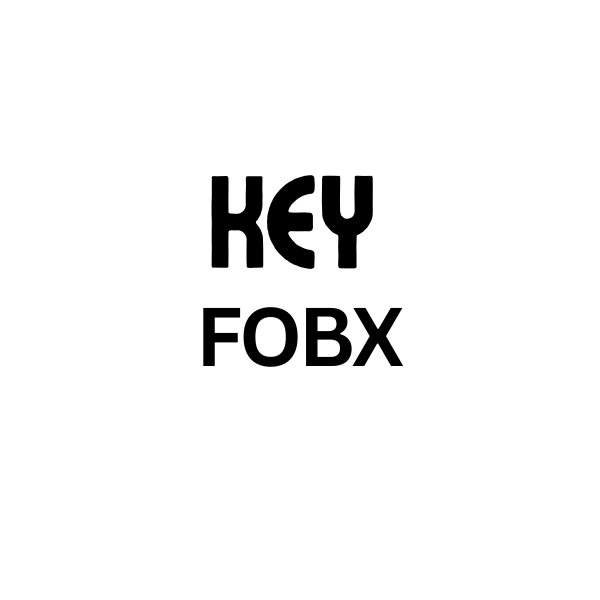
Leave a Reply