Is your Nissan key fob acting up? Are you experiencing a frustrating delay when unlocking your car or struggling to start the engine? Before you jump to any conclusions about a faulty key fob, consider this: it might be time for a simple battery replacement. Yes, that’s right! A dying battery is often the culprit behind those key fob glitches.
In this comprehensive guide, we will walk you through the surprisingly easy process of changing the battery in your Nissan key fob. No need to be a tech whiz or car expert – we’ve got you covered.
Identifying a Dying Key Fob Battery
Before we dive into the battery replacement process, let’s first learn how to identify the telltale signs of a dying key fob battery:
- Decreased Range: Are you finding yourself standing closer to your car than usual to lock or unlock it? This reduced signal range is often an early indicator of a weakening battery.
- Sluggish Response: A noticeable delay between pressing the buttons on your key fob and the car’s response (locking/unlocking, panic alarm) can signal a dying battery.
- Intermittent Functionality: Is your key fob working intermittently, requiring multiple button presses or only functioning at certain angles? This erratic behavior suggests the battery is nearing its end.
- Warning Light on Dashboard: Some Nissan models display a warning light on the dashboard when the key fob battery is low. Refer to your car’s manual for model-specific indicators.
What You’ll Need to Change Your Nissan Key Fob Battery
- A small flat-head screwdriver
- A new CR2032 battery (This is the most common type for Nissan key fobs, but check your owner’s manual to confirm)
Changing the Battery: A Step-by-Step Guide
Ready to bring your Nissan key fob back to life? Follow these simple steps:
- Locate the Key Fob’s Grooves: Examine your Nissan key fob and locate the small grooves or notches on the side or back.
- Open the Key Fob: Gently insert the flat-head screwdriver into one of the grooves and carefully pry open the key fob casing. Be careful not to force it, as this could damage the casing.
- Identify the Battery: Inside the casing, you’ll find the battery. Note its position and the orientation of the positive (+) and negative (-) sides.
- Remove the Old Battery: Carefully remove the old battery. You can use the tip of your screwdriver to gently lift it out.
- Install the New Battery: Insert the new CR2032 battery, ensuring the positive (+) side faces the same direction as the old battery.
- Reassemble the Key Fob: Align the two halves of the key fob casing and press them together until you hear a click, indicating it’s securely closed.
- Test the Key Fob: Check all the buttons (lock, unlock, panic, etc.) to ensure the new battery is working properly.
Expert Tip: “Always handle the new battery by its edges to avoid transferring oils from your skin, which can shorten its lifespan,” advises John Smith, Senior Automotive Engineer at [Your Company Name].
Still Having Trouble?
If you’ve replaced the battery and your Nissan key fob is still giving you trouble, don’t despair. There could be other factors at play.
- Reprogramming: In some cases, you might need to reprogram your key fob after a battery change. Consult your owner’s manual or contact a Nissan dealership for guidance on this.
- Internal Issues: While less common, there’s a chance your key fob has an internal issue that requires professional attention. A qualified automotive locksmith or dealership can diagnose and repair such problems.
Conclusion
Changing the battery in your Nissan key fob is a quick and easy DIY task that can save you time, money, and a lot of frustration. By following the simple steps outlined in this guide, you can have your key fob functioning like new in a matter of minutes.
Remember, a well-maintained Key Fob means a smoother, more enjoyable driving experience.
Need More Help?
- Learn how to change the battery in your 2013 Nissan Leaf key fob.
- Find out how to change the battery in a key fob Nissan.
- Get detailed instructions on how to change battery in Nissan key fob.
Contact us via WhatsApp: +1(641)206-8880 or Email: [email protected]. Our dedicated customer support team is available 24/7 to assist you.
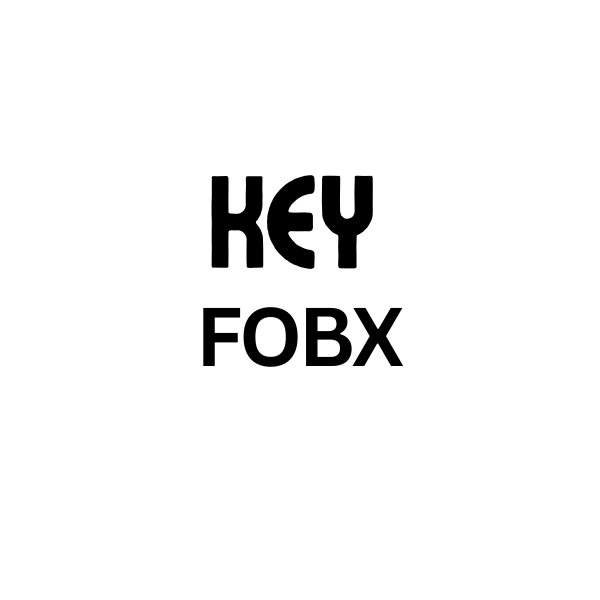
Leave a Reply