If you’re experiencing issues with your Ford Explorer key fob, a dead battery might be the culprit. Fortunately, replacing the battery is a simple task you can do yourself. This comprehensive guide will walk you through the process, covering everything from identifying the right battery to syncing your new battery with your vehicle.
How to Tell if Your Ford Explorer Key Fob Battery is Dead
Before you grab your tools, it’s crucial to confirm that a dead battery is causing the issue. Here are a few tell-tale signs:
- Decreased Range: Do you find yourself standing closer to your Ford Explorer than usual to lock or unlock the doors? This decreased range is often the first sign of a weakening battery.
- Intermittent Functioning: Does your key fob work sporadically, requiring multiple button presses? This inconsistent behavior strongly suggests a dying battery.
- No Response: If your key fob has become completely unresponsive, it’s highly likely the battery is completely drained and requires immediate replacement.
What Type of Battery Does a Ford Explorer Key Fob Take?
The battery type required for your Ford Explorer key fob depends on the year and model of your vehicle. However, most models utilize a standard CR2032 3V lithium coin battery. These batteries are widely available at most hardware, electronics, and online retailers.
To be absolutely certain about the correct battery type, consult your owner’s manual. It’s always a good idea to have the right battery before starting the replacement process.
ford explorer 2013 key fob battery
Replacing Your Ford Explorer Key Fob Battery: Step-by-Step
Follow these simple steps to replace your Ford Explorer key fob battery like a pro:
- Locate the Key Fob’s Release Button: Look for a small button or switch on the back of your key fob. This button releases the physical key, which you will need for the next step.
- Remove the Physical Key: Gently slide or press the release button while simultaneously pulling the physical key out of the fob.
- Open the Key Fob Casing: Use the tip of the physical key or a small flat-head screwdriver to carefully pry open the casing. Insert the tip into the seam where the two halves of the fob meet and gently twist until the casing pops open.
- Remove and Replace the Battery: Inside the casing, you’ll see the battery. Carefully remove the old battery and note the orientation (positive (+) side facing up). Insert the new CR2032 battery, ensuring the same orientation.
- Reassemble the Key Fob: Align the two halves of the casing and press them together firmly until you hear a click, indicating they are securely closed.
- Test Your Key Fob: Try locking and unlocking your Ford Explorer using the key fob. All functions should be restored with the new battery in place.
Syncing Your Ford Explorer Key Fob After Battery Replacement
In most cases, you won’t need to reprogram your Ford Explorer key fob after a battery replacement. Modern key fobs are designed to automatically resync. However, if you experience issues with your key fob after replacing the battery, you can perform a manual resync. Refer to your owner’s manual for model-specific instructions.
Expert Insight from John Miller, Senior Automotive Technician: “While most modern vehicles automatically resync the key fob after a battery change, it’s always a good idea to check your owner’s manual. Certain models might require a specific sequence of actions to re-establish the connection.”
1999 ford explorer key fob programming
Common Issues and Troubleshooting Tips
Even though replacing a Ford Explorer key fob battery is a straightforward process, you might encounter a few hiccups along the way. Here’s a look at some common issues and how to troubleshoot them:
- Key Fob Still Not Working: If replacing the battery doesn’t resolve the issue, there might be a problem with the key fob itself. The buttons could be worn out, or there might be internal damage. In this case, it’s best to consult a qualified locksmith or your Ford dealership for further assistance.
- Difficulty Opening the Casing: Some key fob casings can be tricky to open, especially if they are older or haven’t been opened before. If you’re struggling, try using a thin, flexible tool like a guitar pick instead of a screwdriver. This can help prevent damage to the casing.
- Battery Not Fitting Properly: Double-check that you are using the correct CR2032 battery. If the battery doesn’t seem to fit snugly, make sure the old battery is completely removed and that the new battery is positioned correctly.
FAQs: Frequently Asked Questions
How long does a Ford Explorer key fob battery last?
On average, a Ford Explorer key fob battery should last between 3 to 5 years. However, factors like usage frequency, environmental conditions, and battery quality can affect its lifespan.
Can I use any CR2032 battery for my Ford Explorer key fob?
While most CR2032 batteries will work, it’s recommended to choose a reputable brand known for quality and longevity.
Do I need to program a new key fob myself?
In most cases, you won’t need to program a new key fob yourself. If you purchase a key fob from a dealership or authorized retailer, they will typically handle the programming for you.
What if my Ford Explorer key fob gets wet?
Electronics and water don’t mix. If your key fob gets wet, remove the battery immediately and let the fob dry completely before attempting to use it or replace the battery.
Can a locksmith replace my Ford Explorer key fob battery?
Yes, a qualified locksmith can replace your Ford Explorer key fob battery, and they can also program a new key fob if necessary.
2017 ford explorer xlt key fob
Still Have Questions?
If you need further assistance with your Ford Explorer Key Fob or any other automotive key and remote needs, don’t hesitate to contact us. Our team of experts is available 24/7 to answer your questions and provide top-notch support. Reach us through WhatsApp: +1(641)206-8880 or Email: [email protected].
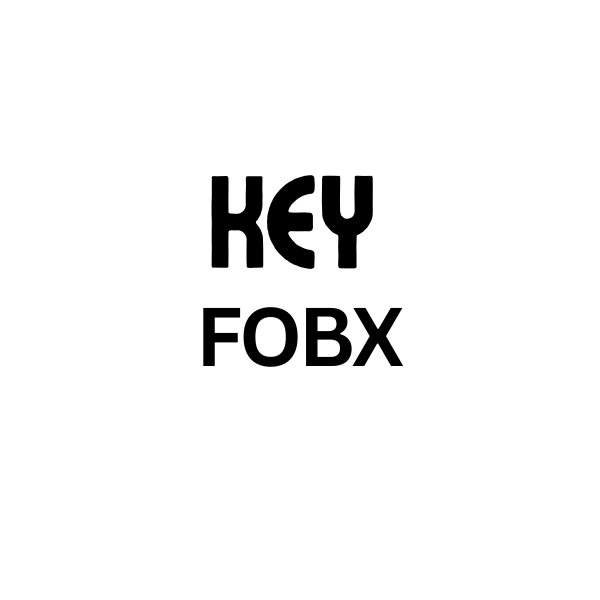
Leave a Reply