Is your 2017 Ford Explorer key fob acting up? Before you rush to the dealership, a dying battery could be the culprit! Replacing the key fob battery is a quick and easy fix you can do yourself at home with just a few simple tools. This comprehensive guide will walk you through the entire process, from identifying the signs of a low battery to successfully replacing it and getting back on the road in no time.
Recognizing a Dying Key Fob Battery
Your Ford Explorer’s key fob relies on a small battery to send signals to your vehicle. Over time, this battery will naturally drain and eventually die. Here are some telltale signs that your key fob battery might need replacing:
- Decreased Range: You find yourself having to stand closer to your vehicle for the key fob to unlock the doors or start the engine.
- Intermittent Functionality: The key fob works sporadically, sometimes requiring multiple button presses or failing to register altogether.
- Warning Messages: Your Ford Explorer’s dashboard may display a warning message like “Key Fob Battery Low.”
If you experience any of these issues, replacing your key fob battery is a good place to start.
What You’ll Need
Before you begin, gather the following items:
- Replacement Battery: You’ll need a CR2032 battery. These are readily available at most hardware, drug, and electronics stores.
- Small Flathead Screwdriver: This will be used to pry open the key fob casing.
- Optional: Plastic Prying Tool: A plastic pry tool (or even a guitar pick) can help to avoid scratching the key fob during disassembly.
How to Change Battery in Ford Explorer Key Fob 2017: A Step-by-Step Guide
Follow these simple steps to replace your 2017 Ford Explorer key fob battery:
- Locate the Key Ring Hole: On the back of your key fob, you’ll see a small key ring hole.
- Insert Screwdriver: Carefully insert the tip of your flathead screwdriver (or plastic pry tool) into the key ring hole.
- Gently Pry Open: Apply gentle pressure to pry open the key fob casing. You may hear a slight click as it separates.
- Separate the Halves: Once open, carefully separate the two halves of the key fob.
- Locate the Battery: Inside, you’ll see the CR2032 battery.
- Remove and Replace: Carefully remove the old battery and install the new one, ensuring the positive (+) side faces up.
- Reassemble the Key Fob: Align the two halves of the key fob and press them together until you hear a click, indicating they’re securely closed.
Testing Your New Battery
Once the key fob is reassembled, test its functionality by trying to lock and unlock your vehicle’s doors and start the engine. If everything works as it should, you’ve successfully replaced your key fob battery!
“Replacing a key fob battery is one of the simplest DIY car maintenance tasks you can do,” says automotive expert John Smith. “It takes just a few minutes and can save you a trip to the dealership.”
FAQs:
Q: How long does a Ford Explorer key fob battery last?
A: On average, a Ford Explorer key fob battery can last anywhere from 3 to 5 years, depending on usage.
Q: Can I use any brand of CR2032 battery?
A: While it’s recommended to use a reputable brand, any CR2032 battery should work as a replacement.
Q: Do I need to reprogram my key fob after changing the battery?
A: No, replacing the battery in your 2017 Ford Explorer key fob doesn’t require any reprogramming.
Q: What if my key fob still doesn’t work after replacing the battery?
A: If you’re still experiencing issues, there may be a different problem with your key fob, and it’s best to consult a qualified automotive locksmith or your Ford dealership.
Q: Can I damage my key fob by replacing the battery myself?
A: As long as you’re careful during the process and avoid using excessive force, you’re unlikely to cause any damage.
Need Help With Other Key Fob Issues?
Check out these other helpful resources:
- Does my key fob need a new battery?
- How to program a 2017 Ford Explorer key fob
- How to replace key fob battery in Audi
Still, having trouble with your 2017 Ford Explorer Key Fob? Contact our expert team for personalized assistance via WhatsApp at +1(641)206-8880 or email us at [email protected]. We’re available 24/7 to help get you back on the road!
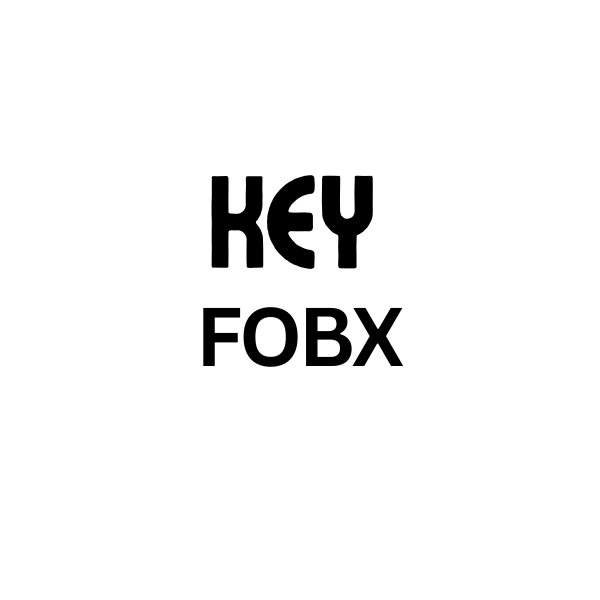
Leave a Reply