You’re ready to hit the road, phone in hand, but there’s one problem: your Chevy app isn’t showing your remote key fob. This frustrating issue can leave you feeling stuck, but don’t worry, we’re here to help you troubleshoot the problem and get back behind the wheel.
There are a few common reasons why your Chevy app might not be recognizing your key fob. Let’s dive into some potential causes and their solutions.
Common Culprits: Why Your Chevy App and Key Fob Aren’t Playing Nice
Here’s a breakdown of the most frequent offenders when your Chevy app refuses to acknowledge your key fob:
- Bluetooth Connection Issues: Your phone and your car rely on a stable Bluetooth connection for the app to communicate with your key fob. If Bluetooth is switched off on your phone, or your phone is too far from the car, the connection can fail.
- App Glitches: Like any app, your Chevy app can experience occasional software glitches that prevent it from working correctly.
- Key Fob Battery: A dead key fob battery means your car can’t receive signals from the app.
- Vehicle Software Issues: Outdated software in your Chevy’s system can interfere with the app’s functionality.
- Account Issues: Problems with your Chevy account, such as incorrect login credentials or a required account update, can disrupt the connection.
Troubleshooting Tips: Reconnecting Your Chevy App and Key Fob
Follow these steps to get your Chevy app and key fob talking to each other again:
- Check Your Bluetooth Connection: Ensure Bluetooth is enabled on your phone and that your phone is within range of your vehicle’s Bluetooth signal.
- Restart Your Phone and the Chevy App: Sometimes a simple restart can resolve temporary glitches.
- Check Your Key Fob Battery: If your key fob battery is weak or dead, replace it with a new one.
- Log Out and Log Back In to the App: Sign out of your Chevy app and then sign back in with your credentials.
- Update the Chevy App: Check your phone’s app store for any available updates for the Chevy app.
- Check for Vehicle Software Updates: Visit your Chevy dealer or check the owner’s manual to learn how to update your vehicle’s software.
Still Having Trouble?
If you’ve gone through the steps above and your Chevy app still won’t show your remote key fob, don’t hesitate to contact your local Chevy dealership or their customer support line. They can provide more specific troubleshooting advice or schedule a service appointment if necessary.
Remember, a little troubleshooting can go a long way. By following these steps, you’ll be back to enjoying the convenience of your Chevy app and Key Fob in no time!
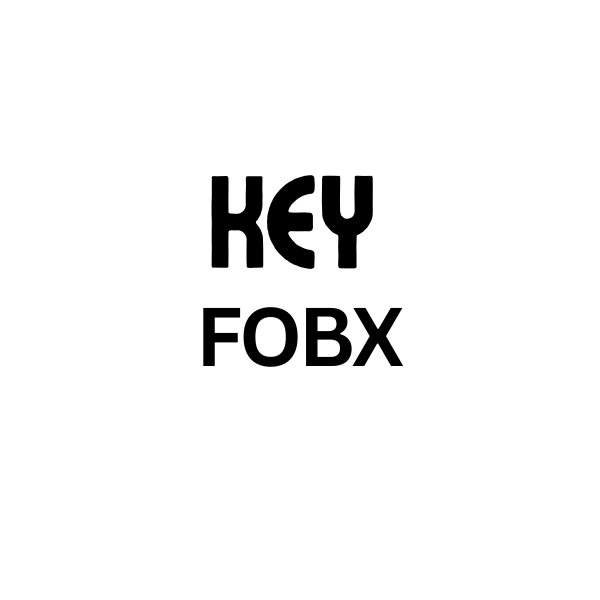
Leave a Reply